Jigsaw Puzzle Tutorial
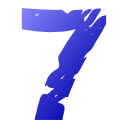 This tutorial brought to you by the number seven and the color blue
This tutorial brought to you by the number seven and the color blue
This is the second in a series of tutorials, I intend to continue it even if I get tons of "ur GIMP skillz are teh suck" as comments in reply.
The article was ready for publishing yesterday but I published it today (Friday) to have it as close as possible by the "7". (7 days, weeks, months, years, something like that).
Jigsaw Puzzle Tutorial
Made mostly with GIMP with some introductory Inkscape and a bit of Clipart.
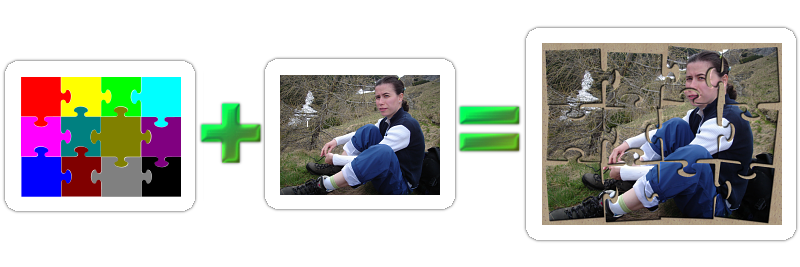
The tutorial is very graphic intensive, with screenshots for every little step.
 Language
LanguageA guy I know complained recently in a private (messenger) talk about what he perceive as abusive use of the "suck" and "bullshit" words on my blog. Well my friend, this is the reality, the way I see my surrounding world and is very hard to change that (pictured is my 4 months old beard, as a proof I know what I say).




Nice tutorial once again :)
ReplyDeleteJust like to say I appreciate the effort and time you put into this. Please keep it up.
ReplyDeleteHow do I get rid of the shadow effect on the jigsaw pieces? I can flatten the color and get rid of the outline but am stuck with the shadow. Nice tutorial by the way. Very clear.
ReplyDeleteanonymous: open the SVG file in Inkscape , select the transparent gray path (the sadow), delete it and resave...
ReplyDeleteI know I could put in the clipart library a version of the pieces without shadow, but this could easily be considered bloat.
Thank you, that was simple. I am just beginning with Inkscape. I always wondered what that little Edit Path Nodes tool was for. Haha.
ReplyDeleteThanks
I loved this tutorial. I had one problem though and that is that I was using the finished product in a webpage and the edges of the jigsaw puzzle were not smooth, very pixelated. So now with the blur feature available it is possible to do the entire project in Inkscape. Instead of using gimp to select and cut up the photo I used the clip feature in Inkscape and then used your handy tutorial on making 3d globes and applied it to the puzzle pieces. Very nice and easy all in Inkscape jigsaw puzzle. Thanks again.
ReplyDeleteHello
ReplyDeleteThanks for your great tutorial!
I just used the jigsaw plugin from The Gimp instead of the clipart pieces.
To do so, I've created a new layer with an arbitrary color and applied the jigsaw effect on this layer...
Hi Nicu, I was so happy to find your jigsaw site. I really want to try to make my own jigsaw puzzle photo. I am sorry but I could not get the file to download. I get a 404 error message. Do you have any idea what the problem is? Can you help me? I really want to do your tutorial.
ReplyDeleteThankyou very much.
Marychan, which file cant' you download (and gives error 404)? http://howto.nicubunu.ro/gimp_jigsaw_puzzle/ ? That page should work, there is nothing wrong with it. Can you be more specific about the error?
ReplyDeleteHi Nicu, sorry, but I am not a very technical person. I managed to download the thumbnails, bitmap and Fireworks files. But when I open in Inkscape, I cannot change the colour of the Firework, png, files. I went to the effects area in Inkscape, but cannot change the colours. Sorry, I am new to Inkscape and to Gimp. I am used to using Photoshop a little. Also, I am on Windows XP, so I do not know if this also makes some kind of problem.
ReplyDeleteAnyway, I am grateful for any suggestion you can give me because I hope to be able to make a jigsaw photo.
Thank you for your time.
Marychan
Hi Nicu, I have managed to find a way to make a jigsaw photo with Photoshop. I am sure this can be done with Gimp too, but I am new to Gimp.
ReplyDeleteI have manage to make the jigsaw photo and put the png files in my Flash because I want to now may an interactive jigsaw puzzle that I can put online. But, I wanted to ask if you could help me with something. When I cut out the jigsaw pieces with the lasso tool, even if I try very carefully, the jigsaw pieces are little ragged. Your jigsaw puzzle pieces have perfectly straight lines. How did you manage that? What did you use to make your jigsaw pieces with? I hope you do not mind me asking.
I really like your tutorials.
Thank you,
Marychan
First about changing colors: of course you can't do that with PNG. This is an operation best suited for vector files, the SVG version, PNGs are intended mostly as a preview.
ReplyDeleteCutting the pieces with the lasso tool is expected to produce such rough edges, this is why I cut them with the magic wand (select by color) and ensured each piece has a very distinct color.
The jigsaw pieces are made with Inkscape.
I just got the idea, but will need some free time for it (so not right now), to write one more tutorial about this topic: is possible to do all the work completely in Inkscape using clipping or masking.
Thanks Nicu for explaining that. I will look out for your tutorial on making jigsaw pieces. In the meantime, I will have a go at some of your other tutorials.
ReplyDeleteI really like the work you do.
Mary
I tried to get this to work but it just would not. It would help if the instructions could be a little clearer. I feel sure that your tutorials assume that the user has some knowledge of GIMP. I have none, and when I followed your instructions most times things happened that you did not mention. I really admire your work but the instructions just need to be a little more specific. For instance, when I opened the jigsaw layer in the photo, the scale came out very small. It took me a while to find a way to stretch it. Then the cutting and pasting of the pieces did not work. I guess I will keep trying unless you have a newer tutorial out somewhere else.
ReplyDeleteYou always have to assume a degree of prior knowledge, otherwise all the tutorials will start with the same introduction (which would quickly become boring). I really tried to keep the level very low, so it would be useful for me to know where I am not clear enough.
ReplyDeleteNow to your punctual problems...
- the scale for the imported jigsaw layer: if you make it in Inkscape, remember that Inkscape is a vector graphics application, where the absolute size does not matter that much. If you export the PNG from Inkscape, set the desired size (the same size as your photo) in the export dialog. If you import the SVG in GIMP, the import dialog will ask you for the image size. Quote from the tutorial "export as PNG at the same size as the target photo and close Inkscape";
- what does not work with cutting? have you selected the right area (by color) with the magic wand? are you cutting from the right layer?
it 's a very nd intelligent tutorial , but i have two problems:
ReplyDelete1)How can i remove the shadow in uyour open clip art?
2)How can i remove the black outline?
3) How can i make the margins of the bordes pieces linera?
Thank you,it's the first time for me!
Giampiero
@Anonymous: you are using Inkscape, right?
ReplyDelete1. when you import an SVG in Inkscape, it is imported as a group, so ungroup it (Object -> Ungroup), maybe repeat the operation twice, in the case I saved the pieces as groups. Then select the shadow and delete it.
2. Use the Fill & Stroke dialog or the stroke selector in the status bar.
3. Sorry, but I don't understand the question. Do you want to align them? Unfortunately they do not have the same width/height/center so you can't use the Align and Distribute dialog and have to align manually.
Hey very very nice :)
ReplyDeleteBut you could do a plugin that does all the job, randomizing, because it's so time-taking and hard (for beginners like me).
C'ya :)
Thank you very much for your jigsaw application; it has been very helpful in my work project! I am wondering how to merge some of the puzzle pieces together to make a larger puzzle piece that still have an outline, but not where they have been merged. I am also still confused at how to make the edges a straight line and cut off extra puzzle knobs so the entire puzzle shape it is a rectange.
ReplyDeleteThanks!
Anonymous, for the first part of the question, if you want to merge the pieces in their final state (when they are layers in GIMP) you can just merge a couple of layers.
ReplyDeleteFor straight edges, you can to that from the fist step, when they are still jigsaw clipart by editing a few nodes. Or in the final (raster) stage by clearind some rectangular selections.
tnx for tutorial , it is very nice
ReplyDeletenice tutorial god job
ReplyDeleteNice tutorial, good job, thx.
ReplyDeleteI very much liked the tutorial and plan on adding your link to a class I teach about genealogy. I plan large conferences for a non-profit organization and would like to use one of your pictures to illustrate the theme of "Family Puzzles...Finding All the Pieces" It would be used in posters and flyers for a conference scheduled for the 21st and 22nd of April 2017. I am requesting your permission to use the image with the missing pieces. Thank you for your consideration of my request. Ginny groovifamily@msn.com
ReplyDeletesure, you can use it
DeleteThis comment has been removed by the author.
ReplyDeleteHy
DeleteHope you are doing well
I am having one question can you answer that for me my jigsaw is helding And heating while working in this website i mention the problem but didn't get it.
Regards