Photoshop versus GIMP
The title may make you think so, but this is not one of those ridiculous articles where the author claims GIMP is better than Photoshop even on technical grounds. No, let me make it straight from the intro: from a technical point of view there are areas where Photoshop is much better than GIMP (speed, color depth, CMYK, etc.), there are areas where the two are comparable, as there are areas where they are on par and areas where GIMP does better. And of course from a licensing point of view, GIMP being Free software, released under GPL is vastly superior (and thus my only recommendation) and also from the two it is the only running on my Linux machine.
There is also the urban myth of GIMP being an usability nightmare: it is provable false and originating from the "is not a 1:1 copy of Photoshop, so it sucks" (along with memories of pre-2.x versions, which had an ugly interface). I will try to bust this myth.
Time for a disclaimer of my bias: for over 10 years I used exclusively GIMP, I wrote about it and held workshops and presentation, while my Photoshop experience was limited, having played with it long ago, before even the "CS" line was introduced. Still, for various reasons (I may write about this at a later time) I am taking a Photoshop course and find the experience painful: even if I can find my way there, some operations are more cumbersome and less intuitive.
Below I will look at few basic tools in both apps, the tools which one expect to be taught in the very first classes when learning one of those apps. I will highlight the areas where GIMP does better. For the comparison, I ran Photoshop CS5.1 and GIMP 2.8.4 on a Windows 7 machine (my platform of choice is Linux with a classic MATE desktop, but running a recent Photoshop under Wine is neither trivial, nor trouble free).
Overview
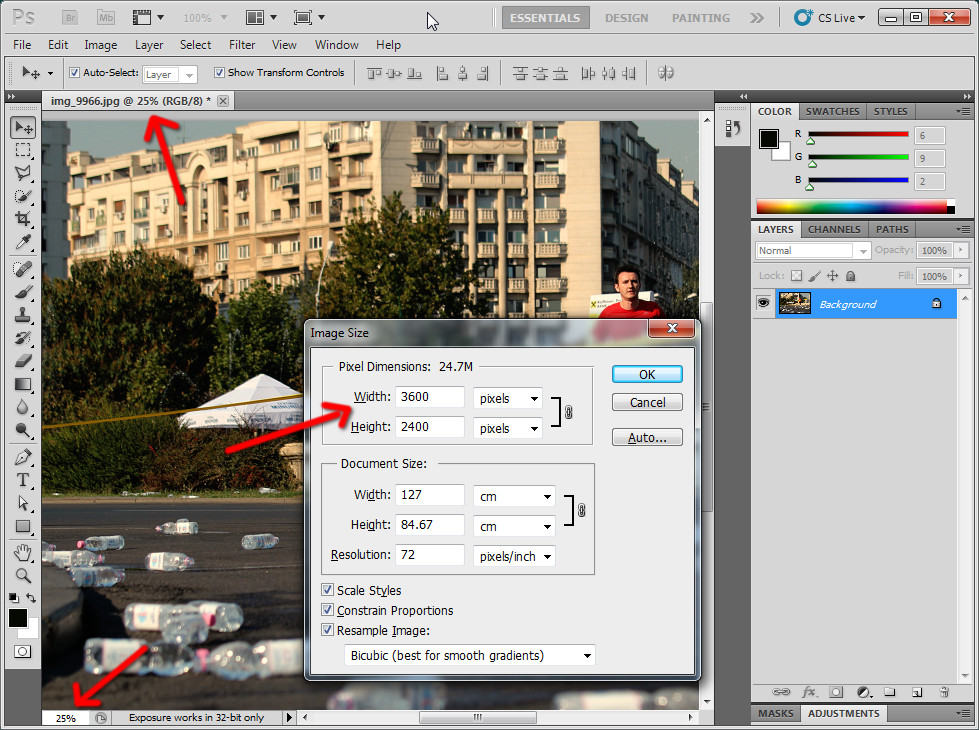
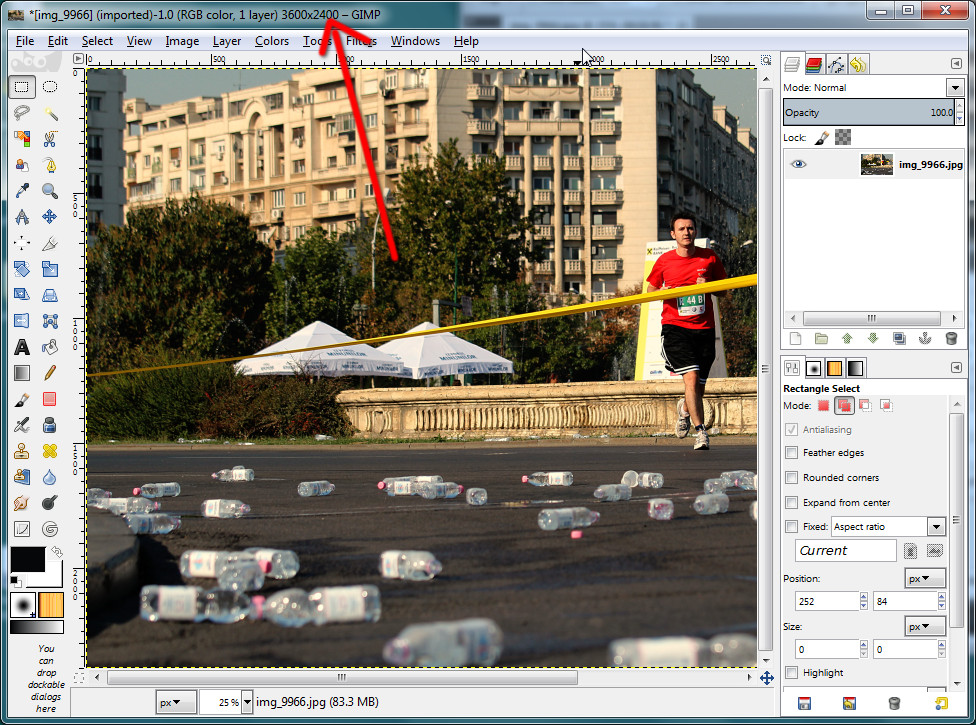
It may be trivial, but for me having the image size in the GIMP window title is useful, while the zoom level for Photoshop is not (as while editing you change that a lot) and redundant (is present in the status bar too). You have to go deep in the menus and dialogs to learn the image size in Photoshop. Image size is important info, is a parameter you optimize for.
Cursors
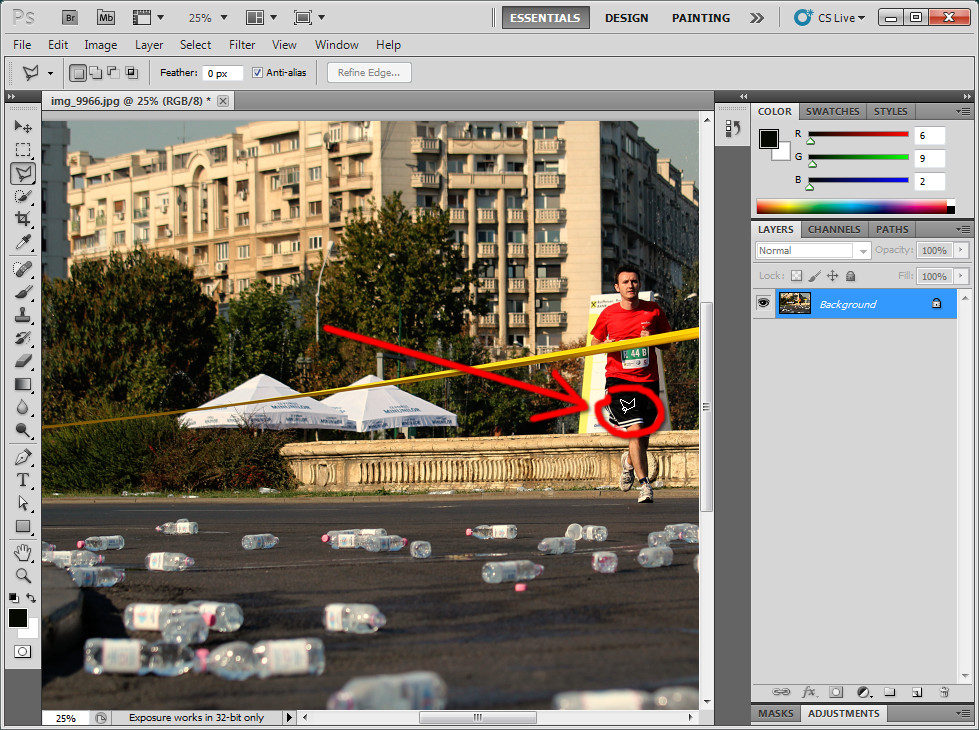
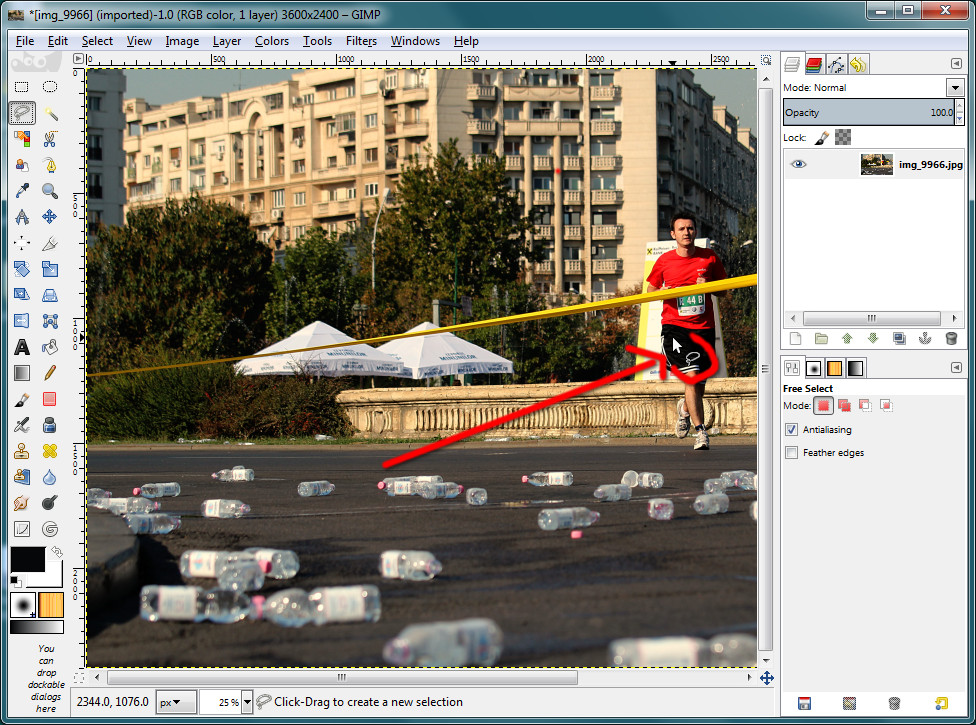
Bad usability is when the user have to look at a widget and think about how to use it, instead of just using it intuitively. This is the case with mouse cursors in Photoshop. Case in point: this polygonal lasso, where I always have troubles finding the active spot (no, is not top-left, as it is usually for mouse cursors).
Rectangular selections
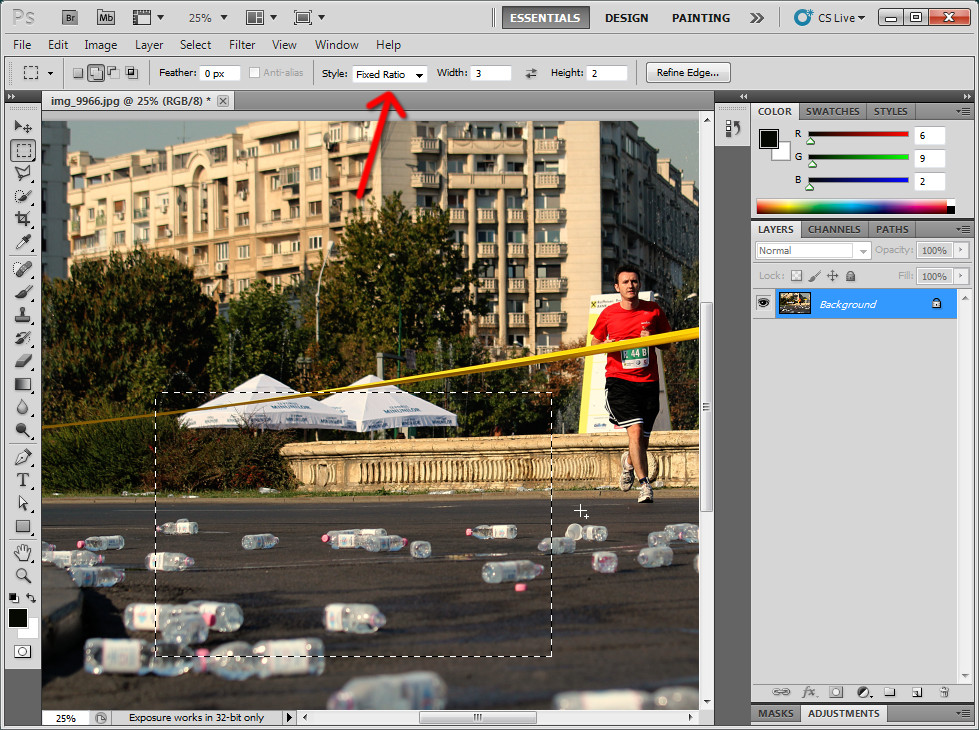
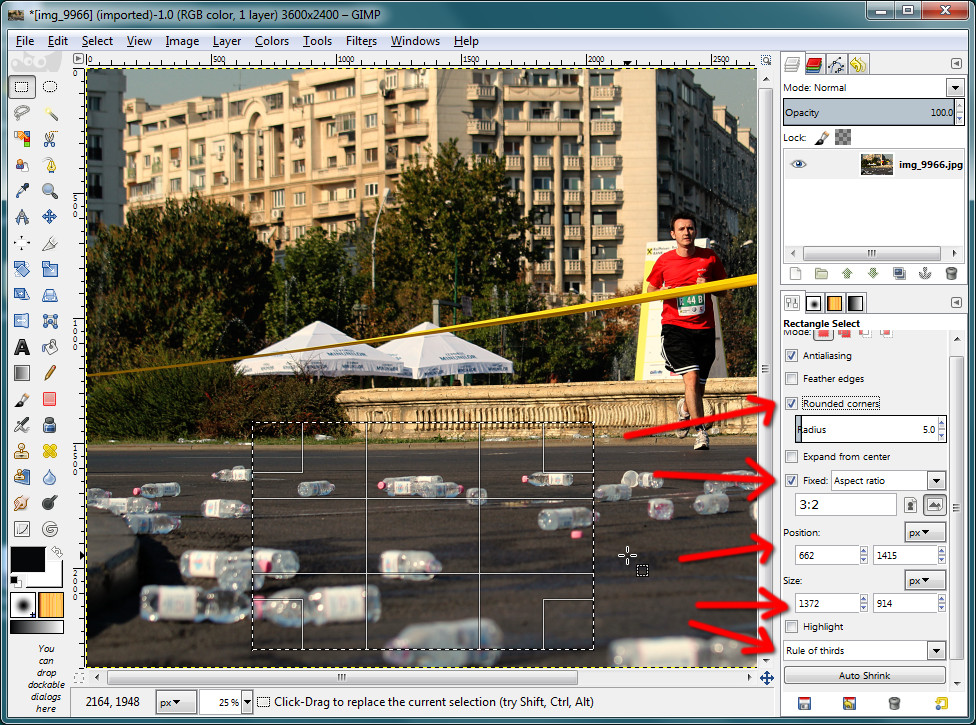
Near the top of the tools panel, there is the rectangular selection tool, which for Photoshop is very simple, with only two options: feather edges and style, which allows to specify a size or aspect ratio. GIMP provides a lot of additional useful features: compositional guides, area highlighting, precise positioning and size and even rounding corners. You can round the corners too with Photoshop, but only after the selection in a completely unintuitive menu option called "Smooth" (that's one of the functions I had to use Google instead of the UI to discover). Everything, except the rounded corners, will apply to the elliptical selections.
Lasso tool
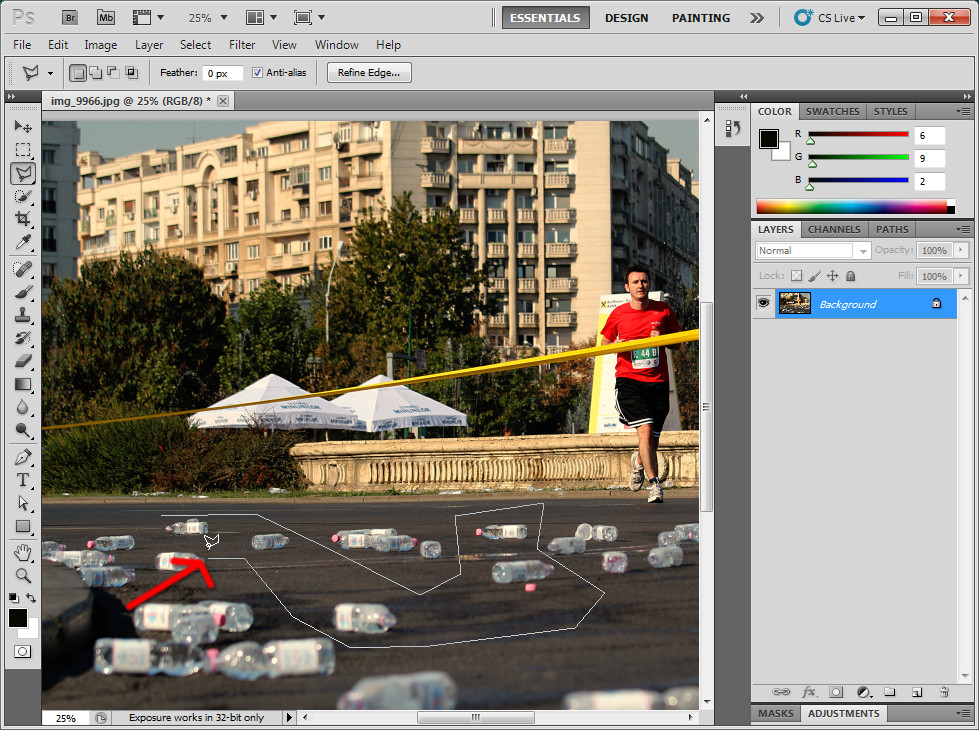
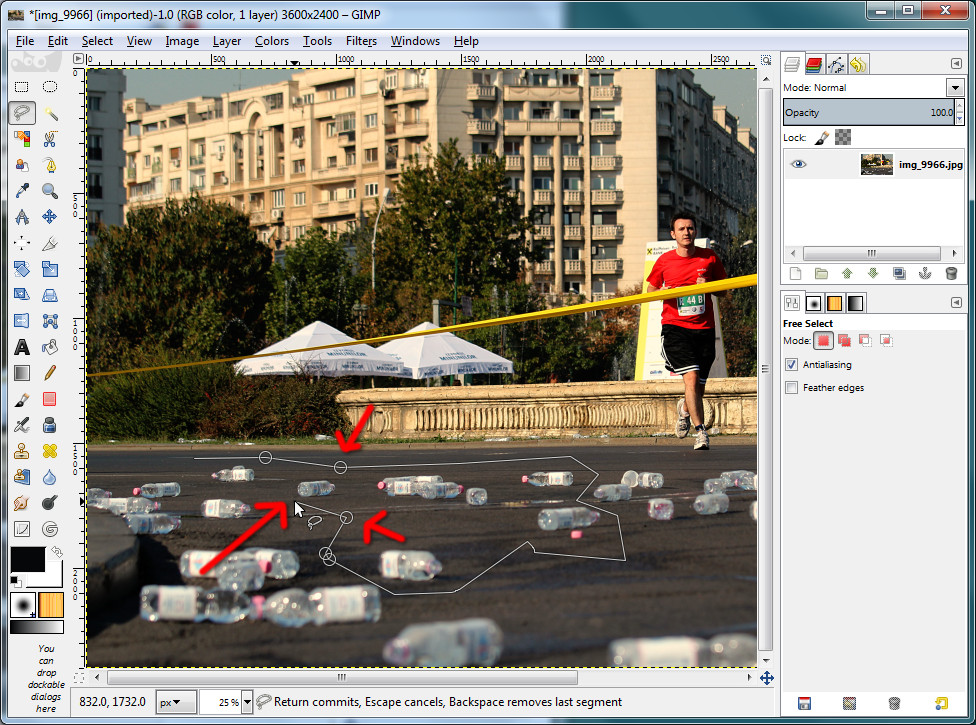
Next is the lasso tool, here the GIMP tool replaces both lasso and polygonal lasso from Photoshop. Lasso is simple, polygonal is more complex, more useful and often used. In Photoshop the tools is also simple: you click to define selection segments, if one segment was misplaced, you press Backspace and erase all segments until you get past it and then click new segments again. In GIMP is more useful: while you can Backspace and delete segments, you can also adjust previously put nodes, so deletion is not needed. Similarly, in GIMP's scissors selection tool, you can adjust previously added nodes, unlike Photoshp's magnetic lasso.
Crop tool
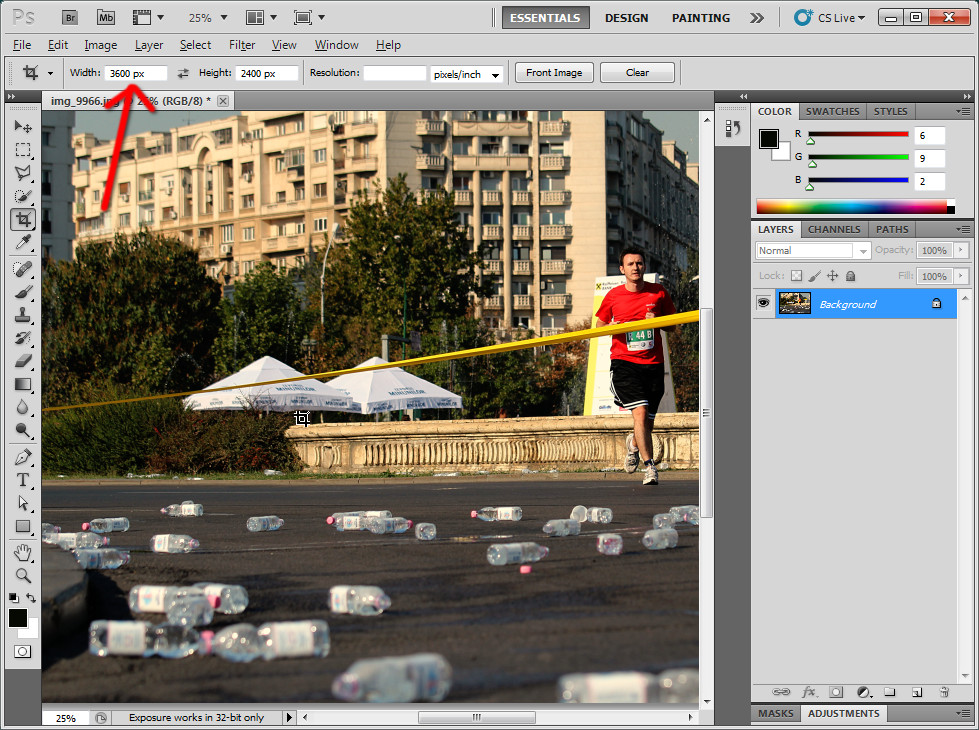
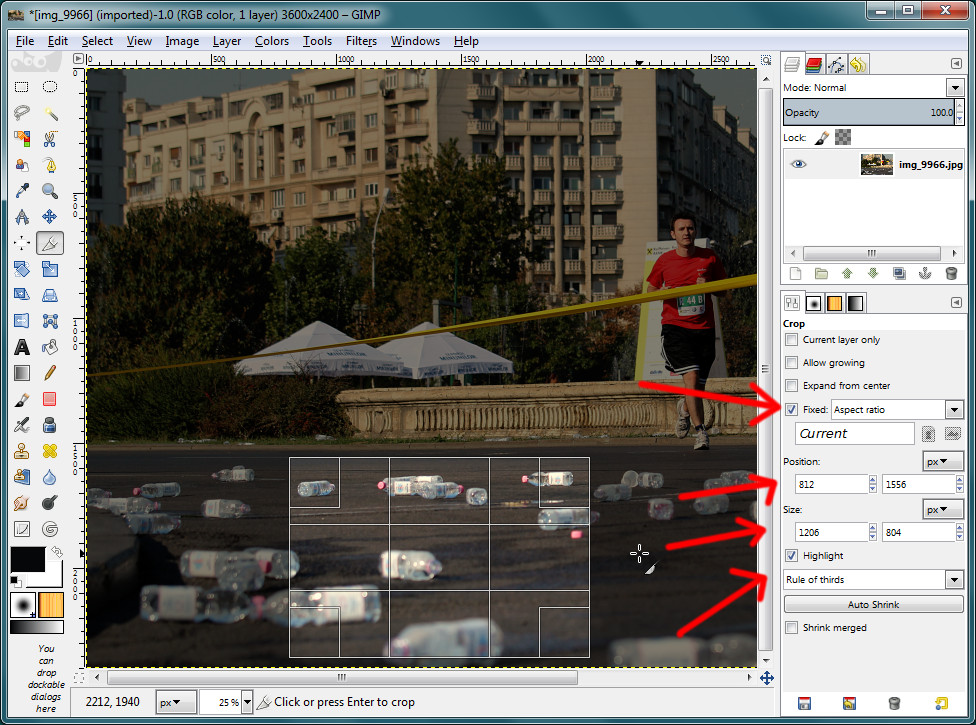
As a photographer, cropping images is my bread and butter and honestly, Photoshop's crop is subpar, the tool can't make a crop preserving the image aspect-ratio, you have to use a cumbersome way (select the entire image, resize the selection while preserving the aspect ratio and then cut to selection), while in GIMP you just check a box. At least Photoshop here can have guides here (not illustrated, since the Photoshop toolbar changes its layout while using the tool), like rule of thirds, very useful when re-framing a photo (GIMP has it, along with other features, like precise size and positioning), but don't get me started with cropping by size in Photoshop, it can destroy your picture by resizing it.
Resize canvas
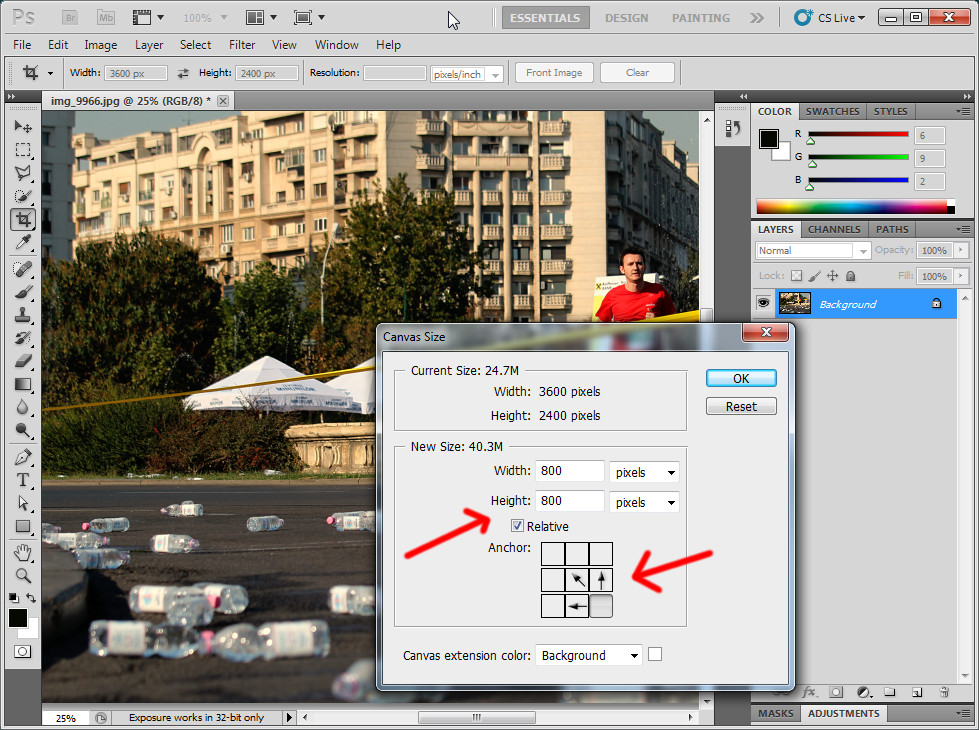
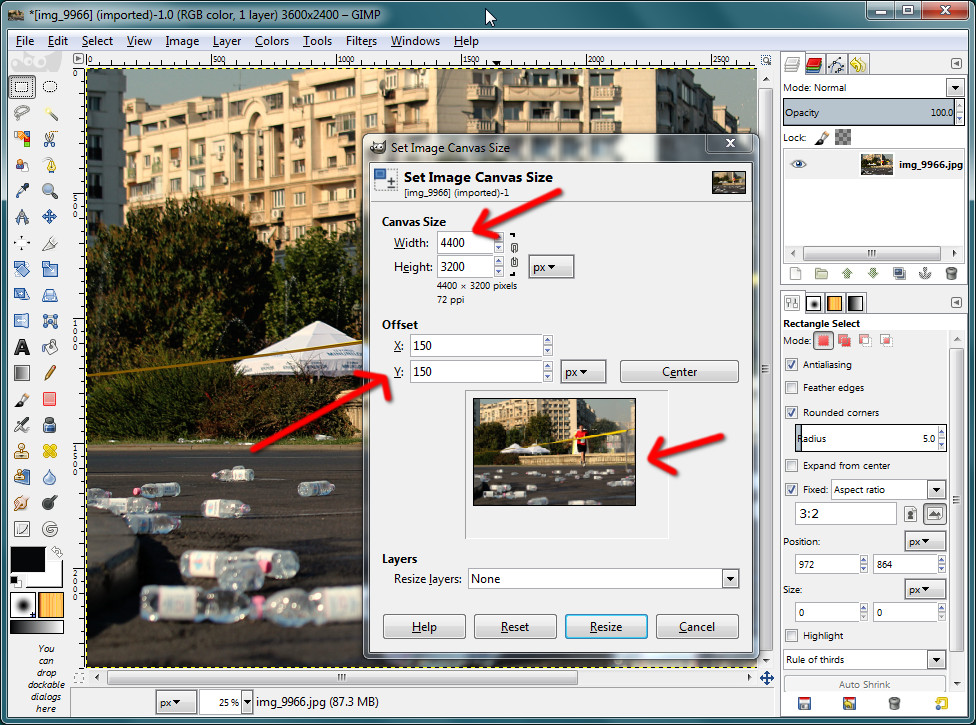
If so far I talked about tools in the Photoshop panel in their appearance order, the last item is apparently random, but it was the latest that annoyed me (the latest I encountered): resizing the canvas. A thumb up to Photoshop for having input boxes for relative size increase (you can use math operations in GIMP's size spin boxes, that's amazing for a power user, but less intuitive for a first use), but it's alignment tool is limiting, for some operations (when you want to add space to more than two sides) isn't possible to get the job done in a single step. Instead GIMP is WYSIWYG and also allows for precise positioning.
I can go on and on with things like the color curves/levels dialogs (in GIMP they will save and remember past used values, so you can apply the same settings to more than one image) or recently used filters (Photoshop can repeat the last applied filter, in addition to that GIMP will re-show the last used bunch of filters) - the more I use Photoshop, the more I find annoyances, but I hope I made my point: different isn't necessarily worse and more popular isn't necessarily better in every aspect.




Check out issue 3 of GIMP Magazine!
ReplyDeletehttp://gimpmagazine.org/issues
Nice post, some good objective writing of experience. I hope you do more articles getting into things like working with layers & masks etc
ReplyDeletewe'll see where the graphic design class is taking me :)
Deletei can say already: GIMP added layer groups in 2.8, that feature was missing and may be really useful when you work on complex documents. adjustment layers is a good feature in Photoshop which is still a fersions away from GIMP, you can do without it, but more work is needed.
Hi,
ReplyDeleteI'm a jack-of-all-trades, and use lots of different software on a daily basis. The one that is consistently a painful experience because of usability? It's the GIMP - and I've been using it for over a decade.
David
sure, i don't claim GIMP is perfect and respect your opinion. can you provide some examples and use cases? (i can provide some myself, as both apps have ups and downs)
DeleteI would like some examples too of why GIMP is so painful for you. I too am a long time Gimp user and I find it quite usable, and intuitive
Delete@Nicu: Thank you for this article, I agree with these, there are a lot of little annoying things in Photoshop, but this article will provide me with a tangible thing to show people (so I don't have to make one myself lol)
My biggie is the non-intuitive ways to add an alpha channel, and modify the alpha channel in Photoshop. Whereas in most Gimp plugins and feature the Alpha channel is treated alongside the R G and B channels.
Wonderful post but somehow and sadly Adobe has convinced most so called photographers that its the defacto standard when it comes to editing and nothing else is close to it. GIMP being free is relegated to a difficult and understated role.
ReplyDeletei know many photographers who are not using Photoshop, but use Lightroom instead (Darktable is a nice alternative to Lightroom).
Deletethere area areas where GIMP is weaker and the developers are working on that, but expect those features won't be ready soon.
I have books about photoshop by Scott Kelby, Matt Kloskowsky and follow video podcast about PS. Most of the trick i learn for PS are possible on GIMP with a bit of work and imagination. In reciprocity, i suppose that the tricks from meet the gimp are usable on PS.
ReplyDeleteindeed, the principles are the same, if you know one app, you can find your way with the other
DeleteJust a little correction. PS can make a crop preserving the image aspect-ratio. All you do to achieve that is press the button "Front Image". If you don't want that any more press "clear" next to it. Very simple indeed.
ReplyDeleteOtherwise nice article. I use both for different reasons. Gimp's open source position makes it very attractive but there is still a "horses for courses" attitude on this site.
No, pressing "Front image" will set an absolute size for the crop, for example you have 5 images and want them at the exact same size, say 2451 x 1378 pixels. Cropping by aspect ratio is used more often, when you want to make a crop crop for an image and maintains its proportions.
DeleteI said from the beginning, to be of use for me, an app has to run on my computer, which is a Linux machine, so Adobe does not have any horse in this race :) But depending on the task, there are a lot of options: GIMP, Krita, Inkscape, Scribus, MyPaint, Darktable, UFRaw and so on.
I just read your blog frequently. Thanks for sharing your thoughts....it was a nice post.
ReplyDeletedestacar una imagen
The fact of the matter is that both programs are highly annoying until you've learned them, and the one you start with will no doubt seem the more "intuitive" when you tackle the other. Since migrating to a linux workflow I've found GIMP to do nicely!
ReplyDeleteThe fact of the matter is that both programs are highly annoying until you've learned them, and the one you start with will no doubt seem the more "intuitive" when you tackle the other. Since migrating to a linux workflow I've found GIMP to do nicely!
ReplyDeleteTwo software will never be the same, and it is in the hands of the user to test which of them is much better. One might find it hard to use GIMP than Photoshop, or vice versa. What's important is that they'll have thorough knowledge of the two applications before using them. Attending photography classes is a great option, especially when you want to use these two applications accurately. :)
ReplyDeleteJames Lam @ LearnPhotographyCanada
Thanks for share such a great post
ReplyDeleteThanks for sharing, nice post! Post really provice useful information!
ReplyDeleteAn Thái Sơn với website anthaison.vn chuyên sản phẩm máy đưa võng hay máy đưa võng tự động tốt cho bé là địa chỉ bán máy đưa võng giá rẻ tại TP.HCM và giúp bạn tìm máy đưa võng loại nào tốt hiện nay.
Gimp works and feels like Photoshop. It has practically all the principal tools and some Photoshop features with similar functions. The best feature of Gimp is that the application is lightweight. The base application itself is just about a 200mb download. You will get non destructive editing features using GIMP 3.2. Professional photographers use GIMP for basic photo editing of raw file.
ReplyDeleteLearn More at: https://thephotoediting.com/gimp-vs-photoshop-vs-lightroom/
These astounding pictures are colorful in contrast. The streamlined workflow offered by GIMP is absolutely fantastic for newbies. Nice post! cavalli tower damac
ReplyDeleteYou are possibly inspired by the craftsman's creed to work for excellence in your craft and to take pride in the usefulness and aesthetically pleasing appearance of the items you create. Best efforts! cyber security companies in Saudi Arabia
ReplyDelete